Two-Step Authentication Support
MyChart now requires two-step authentication (2FA) when logging in to your MyChart account. This means that you will use your MyChart username, password, and a unique, one-time 6-digit code to login. Two-step authentication enhances the security of your account by using a secondary device or account to verify your identity. This additional security feature provides an extra layer of protection for health care data, preventing others from accessing your account, even if they know your password.
Spend 2-minutes learning two-step tips
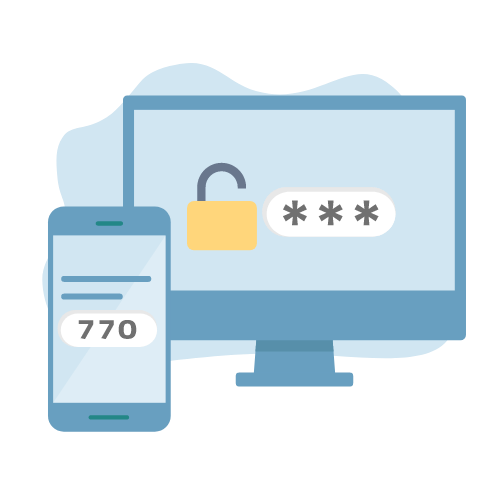
How to log in with two-step authentication?
Each time you log in to MyChart you will use your username, password and unique, 6-digit one-time code. You can get your code by email or text message, and then enter that on the "Verify Your Identity" page. If you mistakenly close this, you will need to select "Resend code" to be sent a new code.
Follow these steps:
- Log in to MyChart using your username and password. You may be asked to enter your email address and mobile number. Enter your information and click Continue.
- Select if you'd like to receive your unique log in code by email or text message.
(Example below) - Do NOT close the "Verify Your Identity" page. If you mistakenly close this, you will need to select "Resend code" to be sent a new code.
- Access your email or text message (what you chose in step #2) to find your unique 6-digit code.
- Enter the 6-digit code you receive into the "Enter Code" box on the "Verify Your Identity" page.
- Keep "Trust this device" selected (blue and checked) to remember the device you are using for 90 days. This allows you to skip two-step authentication on your trusted device (computer, smartphone or tablet) or internet browser (For example, Microsoft Edge, Chrome, Firefox, or Safari).
- Click Verify to log in.
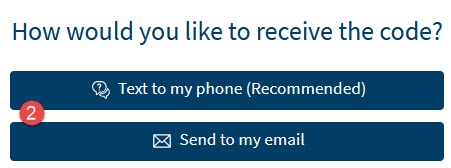
If you don't see an option, you do not have that contact information saved in your MyChart account.
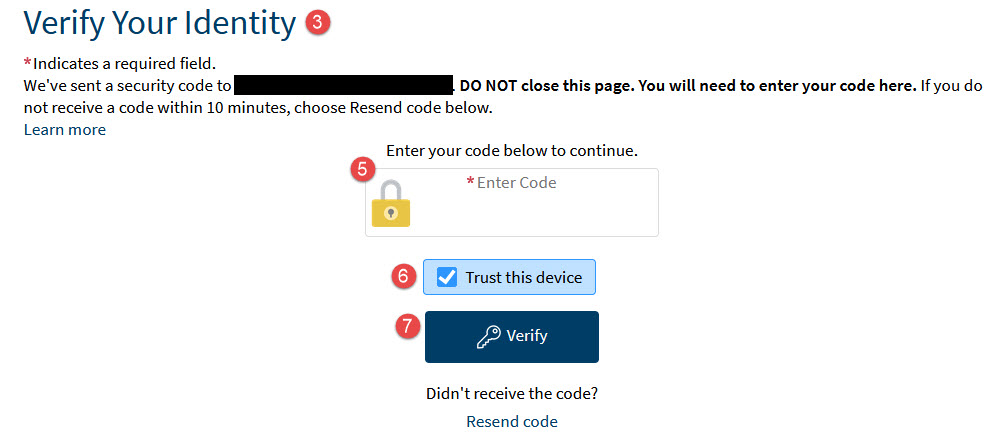
Use the Resend Code option if you have not received your code within 10-15 minutes.
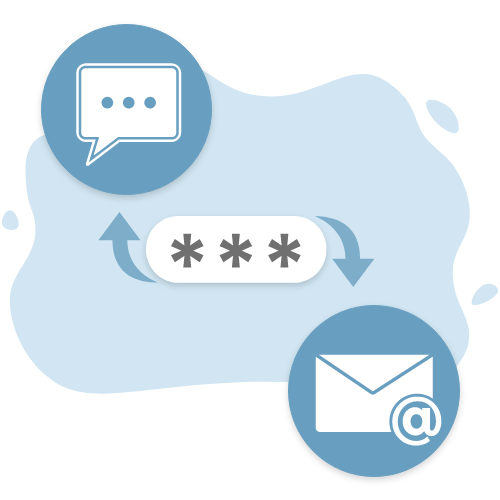
What if I do not receive a code?
- Choosing to receive your code by text message is the recommended option to get your code quicker, but it can take up to 10-15 minutes to receive your login code.
- If you did not get an email code:
- Check your spam folder.
- Make sure mychart@urmedicine.org is added to your email address book or contact list.
- If 10-15 minutes has passed, click Resend Code. Remember, if you use this, then you MUST use the newest code sent.
- If you are still having trouble, contact our MyChart Customer Service Center, available 8 a.m. to 4:30 p.m. weekdays: (585) 275-8762, 1 (888) 661-6162 (choose Option 1).
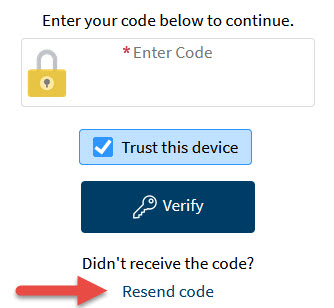
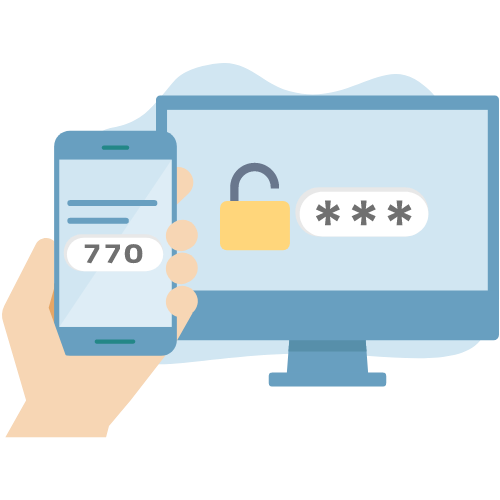
I'm on my mobile phone, which method works the best?
- If logging in from a mobile device, we recommend sending the two-step code via a text message.
- Most newer phones will pull or recognize a two-step code that has been sent to your device, and allow a quick copy option from the text message itself to then paste into the "Enter Code" field.
- The quick copy option may also be visible from the keyboard popup window on your phone to easily tap to add to the "Enter Code" field.

Do I have to use two-step authentication each time I login?
- No, you can setup your MyChart to remember the device you are logging into using "Trust Device."
- This option is pre-selected when you Verify Your Identity, and by keeping this selected, you can skip two-step authentication for 90 days on a device (computer, smartphone or tablet) or internet browser (For example, Microsoft Edge, Chrome, Firefox, or Safari).
- If you are using a public computer (i.e. at a library), we recommend you deselect this option. "Trust Device" should only be used on your personal device or internet browser.
Did you forget your username, password, or have general questions? Use the tools below to get started.